Tools
Tool Panel
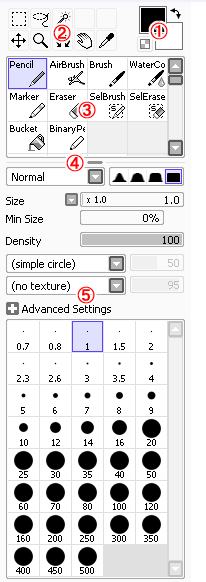
The tool panel shows tool listings and settings.
1. Drawing Color
This panel shows drawing primary/secondly colors.
You can exchange primary/secondly color by clicking the upper right arrow icon. The under left checker button toggles normal/transparent color.
2. Common Tools
These tools can be use with both normal/vector layer. You can change tool shortcut key by double clicking these icon.
3. Custom Tool Tray
The custom tool tray contains user customized brush like tools, you can create each tools that have your favorite setting as presets.
|
Operation |
Function |
|
Clicking |
Select Tool |
|
Double Clicking |
Show Tool Config Dialog |
|
CTRL+Dragging |
Move Tool |
|
Right Dragging |
Move or Duplicate Tool |
4. Size Grip for Custom Tool Tray
For adjusting vertical size of custom tool tray.
5. Tool Parameters
Tool specific parameters for selected tool.
Common Brush Parameters
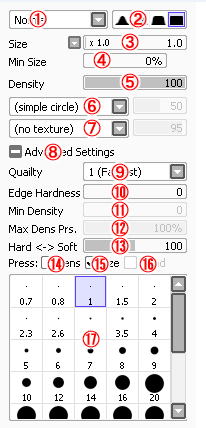
1. Drawing Mode
Select drawing composition mode.
|
Normal |
Drawing color changes gradually to selected color, this is standard painting mode almost all paint software. |
|
Vivid |
Drawing color become more vividly. |
|
Deep |
Drawing color become more deeply and darkly. |
|
Multiply |
Drawing color changes gradually to multiply of selected color and the canvas color. |
2. Brush Edge Shape
Control brush edge fading shape
3. Brush Size
Control brush size, the slider size unit can be changed by the button left side of this slider
4. Minimum Size
Select minimum brush size in minimum pressure.
5. Brush Density
Select brush drawing density.
6. Brush Shape
Select brush circle shape, excepting [simple circle], each shape specific attribute can be controled by the right side slider.
|
Name |
Shape |
Slider Affection |
|
Blot |
Blotted ink like shape |
Control blot amount |
|
Blot & Noise |
Finely blotted ink like shape. |
|
|
Round Brush |
Round painting brush like shape |
Control fiber thickness |
|
Flat Brush |
Flat painting brush like shape |
7. Brush Texture
Control the effect that brushes are affected by canvas surface grain with texture. The right side slider controls the grain strength.
8. +/- Advanced Settings
Show/Hide advanced settings described below.
9. Quality
Set drawing and blending quality, large value become more smooth but more slow.
10. Edge Hardness
Set brush edge hardness, this parameter almostly for small sized brush set more clear or more soft looks.
11. Minimum Density
Set minimum drawing density for minimum pressure.
12. Max Dens Prs.
Set maximum pressure for maximum drawing density.
13. Hard <-> Soft
Adjust response for pressure support.
14. Press:Dens
Set brush density is affected by pressure, lower pressure become lower density.
15. Press:Size
Set brush size is affected by pressure, lower pressure become smaller brush.
16. Press:Blend
Set blending amount is affected by pressure, lower pressure gives more canvas color remained.
17. Brush Size Lists
You can select brush size from sample shape listings.
(*) Notice : All of tools don't always support these all parameters, some parameters aren't controllable in some tools.
