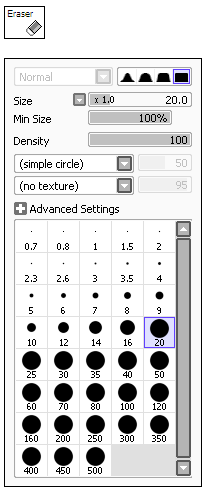Painting Tools
Pencil Tool
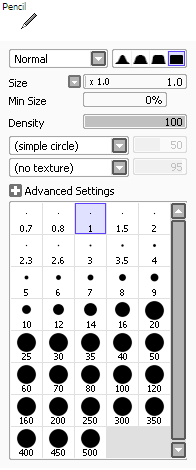
This tool works like pencil drawings.
Currently this uses same algorithm with air brush tool.
Related Topics:
Common Brush Parameters
Air Brush Tool
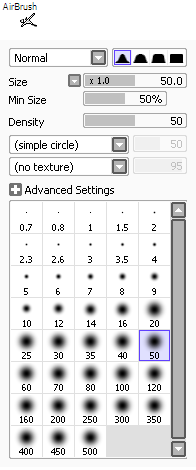
This tool works like air brush drawings.
Currently this uses same algorithm with pencil tool.
Painting Brush Tool
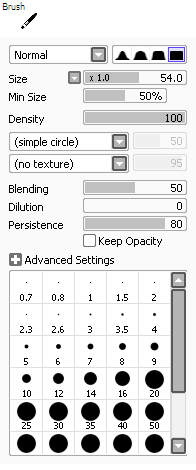
This tool works like painting brush.
You can paint with color blending and trailing on canvas, and also it's possible to paint like thinned by water.
Specific Parameters :
Blending
Control blending amount with canvas color, larger value affect more canvas color affection.
Dilution
Effect like thinned by water, larger value becomes more transparent.
Persistence
Control the bended color trailing, larger value make more color trailing.
Keep Opacity
On drawing from already drawn part to not drawn part, this try to preserve drawing opacity
is not too
thinned.
Water Color Tool
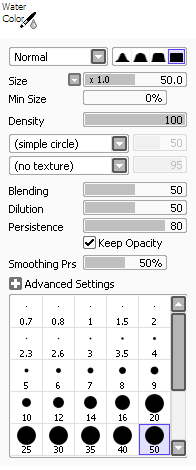
This tool works like water painting brush.
You can paint with color blending and trailing on canvas, and also it's possible to paint like thinned by water. You can make blur with lower pressure just like water painting technique.
Specific Parameters:
Blending
Control blending amount with canvas color, larger value affect more canvas color affection.
Dilution
Effect like thinned by water, larger value becomes more transparent.
When this parameter set as 0, only in this case the drawing algorithm is changed and looks
no thinned by
water.
Persistence
Control the bended color trailing, larger value make more color trailing.
Keep Opacity
On drawing from already drawn part to not drawn part, this try to preserve drawing opacity
is not too
thinned.
Smoothing Prs.
Control the pressure range for blur effect with no colorings. To use blurring more
effectively please set
minimum brush size is about 50% or more.
Marker Tool
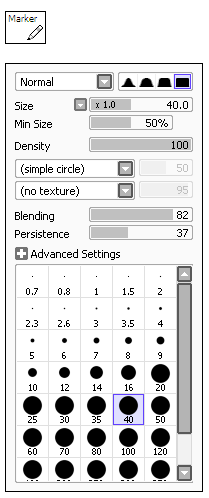
This tool works like marker pen.
Drawn pixel's transparency is fixed and not thinned, this is like the ink soak into the paper. You can paint with color blending and trailing on canvas.
Blending
Control blending amount with canvas color, larger value affect more canvas color affection.
Persistence
Control the bended color trailing, larger value make more color trailing.
Binary Pen Tool
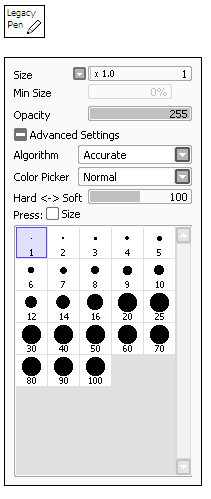
This tool draws non anti-aliasing lines.
This tool not support over painting like layering colors, always
drawn pixel opacity is overwritten by the [Opacity] value.
Size
Control brush size, the slider size unit can be changed by the button
left side of the slider.
Min Size
Select minimum brush size in minimum pressure.
Opacity
Select brush drawing opacity.
Advanced Settings
Show/Hide advanced settings described below.
|
Algorithm |
|
|
Coarse (no pressure) |
Draw by circle shape brush, the pressure doesn't affect any drawing result. |
|
Accurate |
The pressure affect drawing brush size. |
|
Color Picker |
|
|
Normal |
Standard color picking algorithm |
|
ARGB from Layer |
Pick both color and opacity and set picked opacity as [Opacity] parameter. |
Hard ↔ Soft Adjust response for pressure support.
Press: Size Set brush size is affected by pressure, lower pressure become smaller brush.
Bucket Tool
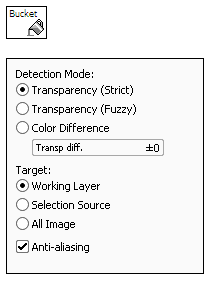
This tool detects edges/regions and automatically fill these areas.
Detection Mode:
- Transparency (Strict)
Fill the transparent region surrounded by lines, if the pixel's transparency is in range of [Transp diff.] parameter these pixels are treated as transparent.
- Transparency (Fuzzy)
Fill the transparent region surrounded by lines more fuzzyly, if the pixel's transparency is in range of [Transp diff.] parameter these pixels are treated as transparent. This mode is sometimes more useful for roughly sketched image, but if the image is too rough this may be not so enough.
Color Difference
Fill the region these colors are in range of [Color diff.] parameter with the clicked pixel's color.
Target:
- Working Layer
Set current selected layer as detection target.
- Selection Source
Set the layer with [Selection Source] option (in layer list) is checked as detection target.
- All Image
Set all layers as detection target.
Anti-aliasing
Apply anti-aliasing (border edge smoothing) to the filled region.